PC 1
Step1: Go to “Open Networking and Sharing Center“.
Step2: Click on “Local Area Connection“.
Step3: Now click on “Properties“.
Step4: Double click on “Internet Protocol Version 4(TCP/IPv6)“.
Step5: Click on “Use the following IP address:” and enter the IP address: as 192.168.1.1 and just give a click on Subnet mask. Once done click “Ok” and close it.
PC 2
Step1: Go to “Open Networking and Sharing Center“.
Step2: Click on “Local Area Connection“.
Step3: Now click on “Properties“.
Step4: Double click on “Internet Protocol Version 4(TCP/IPv6)“.
Step5: Click on “Use the following IP address:” and enter the IP address: as 192.168.1.2 and just give a click on Subnet mask. Once done click “Ok” and close it.
Now two computers are connected. To share files we need to give access to our drives, so follow the commands given below to give access to your drivers.
Step1: Click on “Computer“.
Step2: Right click on driver and then Properties.
Step3: Click on “Sharing” tab and then Advance Sharing and then check out Share the folder
Step4: Click on Permissions to give control on the other PC and once done click “Ok” and close it
Step5: Click Security and then go onto Advance Settings > Change Permissions > Add > Advance > Find Now at bottom click Everyone
If you have any problems then you can comment below this post
Note: If you share your data via WiFi the data transfer will be 1-2MB and if you share the data via Lan cable the data transfer will be 10-12MB

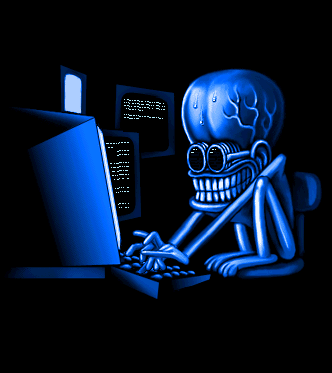
 20:32
20:32
 ENGR JUNAID
ENGR JUNAID







